OTP internet and mobile banking
Learn more about our services
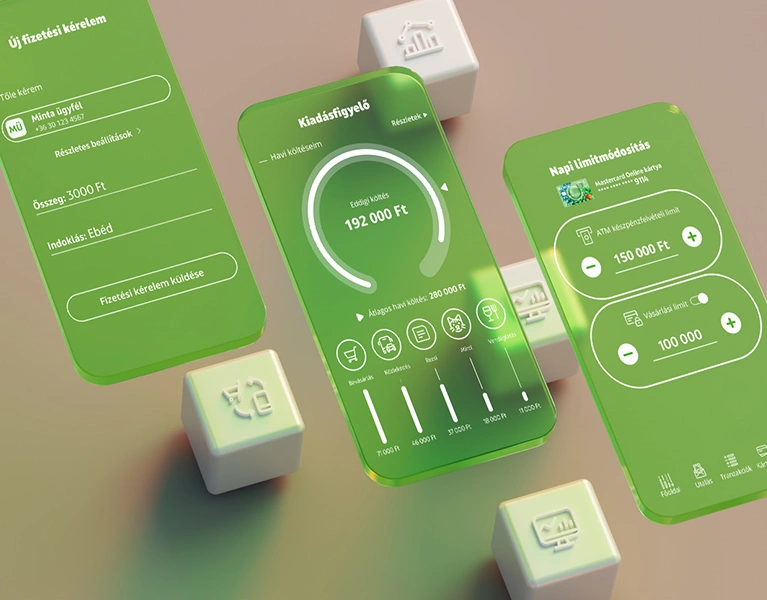
What do our digital services offer?
Complete management of everyday finances: you can use our innovative services alongside traditional banking.
Try it
If you are using the old
OTPdirekt Internetbank, you only need to register to try out the new services.
You can register in OTPdirekt Internetbank, on the new OTP InternetBank login page or by downloading OTP
MobilBank. Then you can also sign the Digital Service Contract a condition
for using OTP InternetBank and OTP MobilBank.
Register simply by logging in to OTPdirekt Internetbank
After having done this, you can start using the new OTP InternetBank.
Try OTP MobilBank, register in the app
Download the mobile app and register your device after signing the Digital Service Contract.
Android 7 and above, iOS 15 and above
Use your phone's
camera to scan the QR code and download
OTP MobilBank from the Google Play
store or the App Store.
Android 7 and above, iOS 15 and above
Download OTP MobilBank from the Google Play
store or the App Store.
For devices with modified operating systems (jailbroken, rooted), the OTP MobilBank application is not available.
Frequently asked Questions
The new InternetBank and the new MobilBank offer a number of new functions not covered by your existing OTPdirekt contract. For example, you can log in to the InternetBank with an email address instead of entering your account number or HAZ ID.
In order to use the new features, you need to conclude a new contract with OTP Bank – we will phase out the existing OTPdirekt contracts as the new contracts are concluded.
Instead, a new Digital Service Contract will be introduced in several phases. In the first phases of the new contract, we will only provide internet banking and mobile application services to our retail customers.
What is the main difference between the OTPdirekt and the Digital Service Contract?
- you have the option of identifying yourself with an email address, so you do not need to enter your account number or HAZ ID to log in to the InternetBank,
- you will also have your own user profile, as the new system manages contracts on a customer basis for natural persons.
There are four ways to start your Digital Service Contract registration:
- From the OTPdirekt InternetBank -> Applications / New InternetBank registration
- From the SmartBank -> New InternetBank and MobilBank
- After downloading the new OTP Bank MobilBank App
- On the www.otpbank.hu/internetbank page
For options 1 and 2, the process is simpler, as it continues from the step of entering the email address after logging in and starting the registration process.
If you choose options 3 or 4, you can register as follows:
- Visit the www.otpbank.hu/internetbank page and click on the “Register for the new InternetBank” link; or if you want to register in the MobilBank app, select the “I don’t have an email ID yet” option.
- Enter your OTPdirekt InternetBank login information: HAZ ID, account number and password. (If you do not remember your ID or password, you can request a new passwordi.)
- Enter the confirmation code that we have sent to your Mobile Signature phone number via SMS.
- Enter the email address you would like to use to log in later.
- Create a sufficiently strong password to access the digital services of OTP in the future. We recommend you use a password that is at least 8 characters long and contains upper and lower case letters and numbers.
- Then review and agree to the terms and conditions
and the related documents:
- Digital Service Contract
- Announcement
- Business Regulations
- Privacy Notice - As the final step, please confirm your digital account registration by clicking on the link that we send you in the confirmation email to your previously entered email address.
To use the MobilBank to its full extent and for QR approval, you need to activate your mobile bank registration with an SMS code.
There are several ways to activate your registration:
- you either click on the push notification we send to confirm registration and enter the confirmation code that we have sent to your Mobile Signature phone number via SMS,
- or initiate a transaction that you approve by SMS,
- or you can also activate your registration from the Settings / Activation menu.
A push notification is a message sent by a mobile application to the home screen of your phone. The developers of the app can send these to you at any time, without you having to be using the app or even your phone.
In the mobile app, instead of the current SMS messages, you can receive push notifications of card transactions and movements of funds in your account. When approving transactions or logins, push notifications are more convenient and faster compared to the previous SMS approval.
To receive push notifications, you must have the MobilBank app installed and registered on your device, and you must also enable notifications in your settings.
The new MobilBank requires a minimum operating system of 7.0 for Android devices and 13.0 for iOS.
For the InternetBank, please always use the latest version available for your browser. Supported browsers: Chrome, Edge, Firefox, Opera, Safari.
The new digital services will run in parallel with the existing OTPdirekt services, there are no extra charges for using the new services.
If your mobile phone number, which is automatically taken from OTPdirekt, has changed, you can change it in our bank branch. It is important that the changing of the telephone number must be indicated separately for Digital Service Aggreement and OTPdirekt, because a change made for one service does not affect the telephone number registered in the other service.
If the new InternetBank or MobilBank does not work properly or you have any comments, please report it to the e-mail address informacio@otpbank.huor to the telephone number +36 (1) 3 666 388.
In order to make a quick and efficient investigation, please provide all important information, especially the following:
- Name
- E-mail address in Digital Services Contract
- Error message
- Screenshots about the error
If you have forgotten your login email address or password, you can change them via the following channels:
- E-mail address: please note for us
- OTP Bank branch or
- via Chat service in OTP Internetbank or
- via our Call center service
and our collegues will delete your Digital Service Contract registration. Our collagues will notify you of the deletion, after which you can re-register. - Password:
- you can initiate a new password on the InternetBank login screen using the "I forgot my password" function or
- a temporary password can be initiated in the framework of bank branch administration.
How to bank safely?
- Keep your login password and PIN code confidential and do not share it with anyone.
- Never write down the password in any form.
- Change your password regularly.
- When changing your password, avoid obvious codes that are easy to guess (e.g. date of birth, postal code).
We recommend that you do not use the InternetBank in the presence of others, or over public Wi-Fi or in a public place. If this is unavoidable, you can log out of the service by clicking the Logout button in the top right corner of your browser after using the InternetBank.
We recommend that you take the utmost care to protect your devices and your data when using the InternetBank and the internet in general.
- Regularly download the updates available for the operating system and browser you are using.
- Never install software on your computer or phone that you do not know, especially at the request of others.
- Protect your computer against possible virus infections and hacking attempts with firewalls and virus scanners, and use protection solutions developed for mobile devices.
- Do not store personal data (e.g. bank account number, login password, ID) on your computer, laptop or mobile phone.
- Do not allow your browser to remember and store your data.
- Use a strong PIN code on your mobile phone to both log in and to unlock the phone. (It is important that the device always be locked automatically within a short time.)
- If your devices are stolen or lost, change the password you use to access the InternetBank as soon as possible.
- After reading, delete SMS messages from OTP Bank from your mobile phone!
- Check out the Europol campign for more information on how to protect yourself against cyber attacks.
Email and SMS scams are a very common form of fraud these days, where the aim is for the perpetrator to obtain the personal data of the account or bank card holder, as well as the security codes needed to access the InternetBank.
How does it work?
The scammers send an email message or an SMS containing a link. The link directs to a webpage that looks deceptively similar to the bank’s original website, but this is where the scammers actually collect passwords and other personal data of misled customers.
How can you defend against this?
- Never answer these types of emails or SMS messages. OTP Bank will never ask you for confidential information either by email, phone or SMS. Our staff will only ask for your ID (email address) and details of your accounts.
- Scammers may also try to get your data by informing you via email or by phone that unauthorised persons have obtained your data, so you should contact our customer services.
- In such cases, you should always exercise caution and inform our bank immediately at informacio@otpbank.hu or call the OTPdirekt information line on +36 (1) 3666 666 (menu item 8).
- Before logging in to the InternetBank, make sure
that the device is communicating with the OTP Bank server. For this, you must
do the following:
1. Visit https://www.otpbank.hu!
2. Choose the Internetbank login button, then click on the New InternetBank link!
3. Click on the padlock icon in the browser address bar!
4. Make sure that the security certificate shows that you are in fact on the OTP Bank site. (If not, please leave the page immediately.)